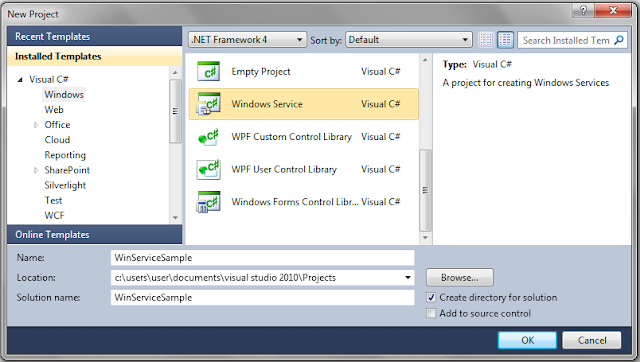how to install windows service in c#
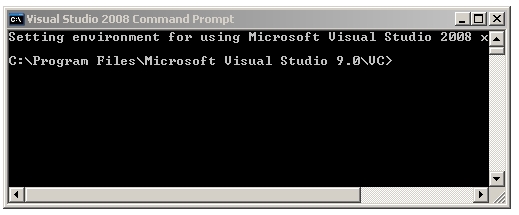
Introduction: Here I will explain how to install windows service and how to start the windows service in our local machine. Description: In previous article I explained clearly how to create windows service and how to run windows service in scheduled intervals. Now I will explain how to install windows service in our system. To install windows service in your follow these steps Start --> All Programs --> Microsoft Visual Studio 2008 --> Visual Studio Tools --> Open Visual Studio Command Prompt After open command prompt point to your windowsservice.exe file in your project Initially in our command prompt we are able to see path like this C:\Program Files\ Microsoft Visual Studio 9.0\VC > This path is relating to our visual studio installation path because during installation if you give different path this path should be different now we can move to folder which contains our windowsservice.exe file. After moving to ex